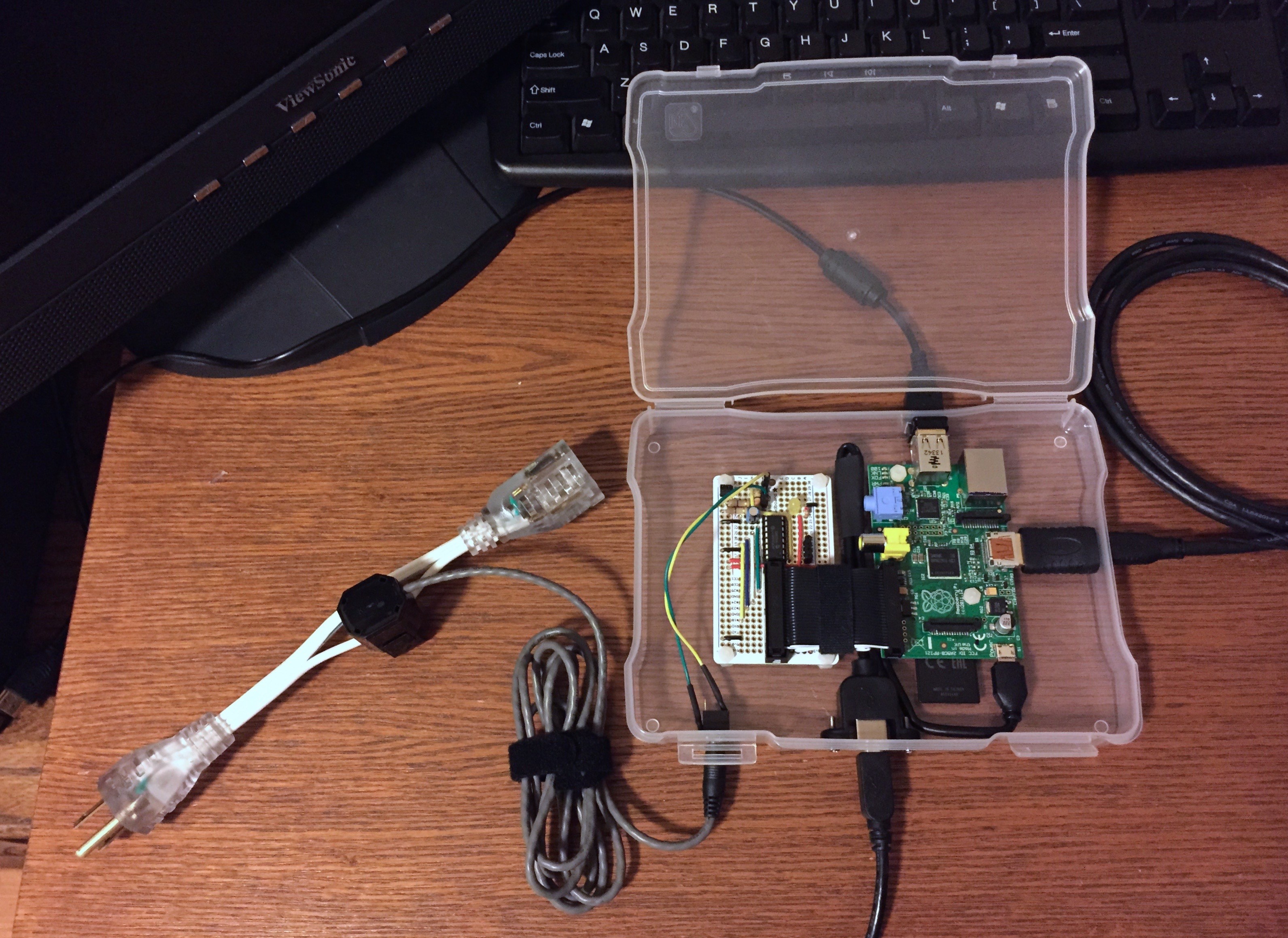Running Nuxt 3 Behind an nginx Reverse Proxy
April 24, 2022
I was attempting to run Nuxt 3 RC1 in development mode behind a local nginx reverse proxy, but ran into several issues. There are a number of reasons to run a development application server behind a TLS-terminating reverse proxy, including more closely mirroring a production setup, ensuring an application performs correctly when proxied, and gaining HTTPS support to enable use of newer HTTPS-only user-agent APIs.
However, when nginx reverse proxies to the Nuxt server using a configuration like the following, the application will load correctly in the browser but Vite (bundled with Nuxt) will no longer be able connect to its backend websocket server to provide hot module replacement (HMR).
location / {
proxy_pass http://localhost:3000;
proxy_set_header X-Real-IP $remote_addr;
proxy_set_header Host $host;
proxy_set_header X-Forwarded-For $proxy_add_x_forwarded_for;
}
To fix this, Vite needs to be made aware it’s being reverse proxied, and nginx needs to pass through Vite’s websocket connection.
In the Nuxt config (nuxt.config.ts), add the following Vite config:
vite: {
server: {
hmr: {
protocol: 'wss',
clientPort: 443,
path: 'hmr/'
}
}
}
Vite will now use the secure websocket protocol over the same HTTPS port as the application, but it will request it at a new, distinct path.
In the nginx config, add a new location directive to match the configured Vite path (/_nuxt is always prepended), have it perform an HTTP Upgrade, and then reverse proxy to Vite’s websocket server, which always listens on port 24678:
location /_nuxt/hmr/ {
proxy_http_version 1.1;
proxy_set_header Upgrade $http_upgrade;
proxy_set_header Connection "Upgrade";
proxy_pass http://localhost:24678;
}
After restarting the development server and nginx, Nuxt 3 and Vite HMR work great behind nginx, which now handles TLS termination and reverse proxying of HTTP and websocket traffic.
Update 2023-09-28
As of Nuxt 3.7.4, the nuxt.config.ts configuration is unnecessary, though having the following nginx config in place avoids a WebSocket error about the WebSocket host being undefined:
location /_nuxt/ {
proxy_http_version 1.1;
proxy_set_header Upgrade $http_upgrade;
proxy_set_header Connection "upgrade";
proxy_set_header Host $host;
proxy_cache_bypass $http_upgrade;
proxy_pass http://localhost:3000;
}
Note the differences from the above config – the location path dropped hmr/, the Vite HMR port (24678) became the default Nuxt port (3000), and the Host header was also added (but the Host header is likely not critical for this scenario).